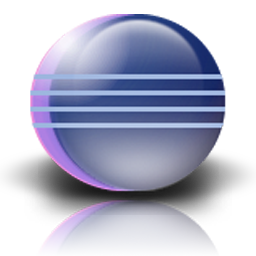
|
Setting up a User Library in Eclipse Build PathRussell Bateman |
|
This article discusses how to set up library JARs in Eclipse Build Path.
Note: I no longer suggest the use of the Eclipse User Library though it is a superb concept and certainly works. Instead, I suggest another approach, detailed here.
To set up an Eclipse User Library, right-click the new BuildPathDemo project in the Package Explorer and choose Build Path, then Configure Build Path and click the Libraries tab:
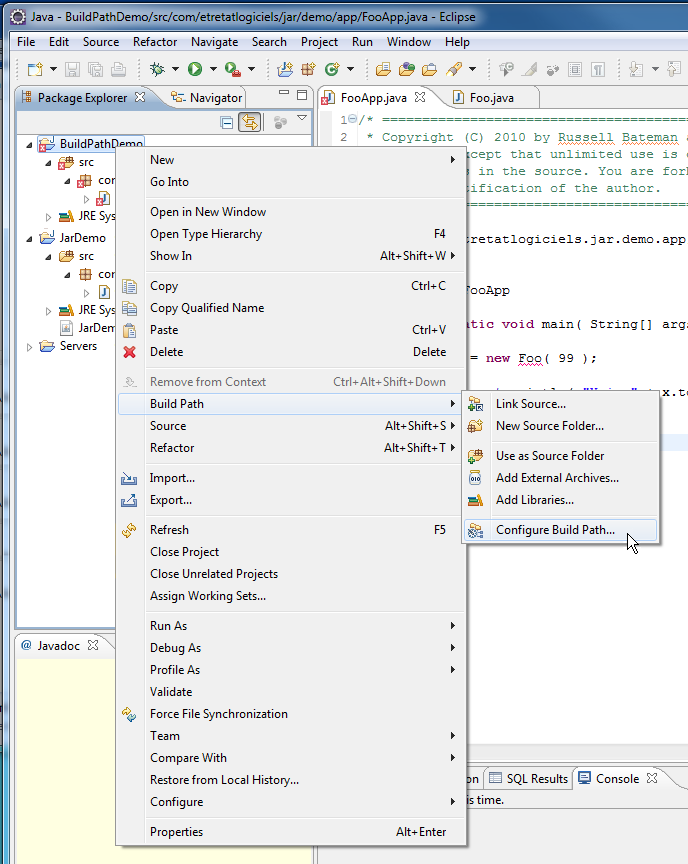
|
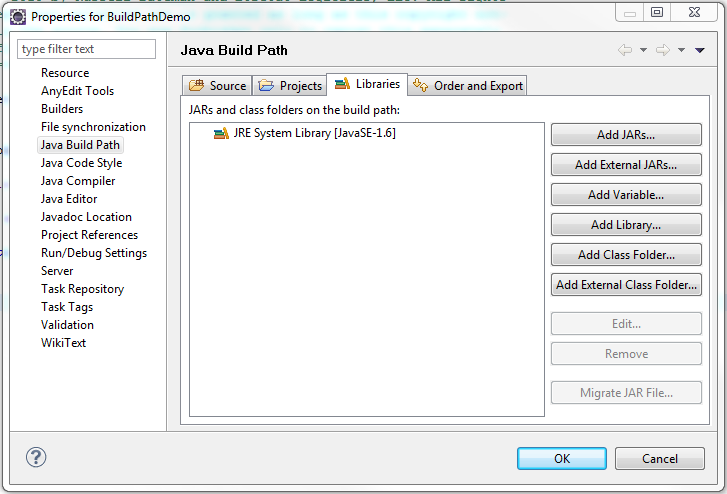
|
Here are the steps to creating a new user library.
|
1. Click the Add Library button and select User Library: |
2. Click Next... |
||
|
3. Then click the User Libraries button: |
4. Click New to create a new user library. Name it JarDemo: |
||
|
|||
|
7. Open the hierarchical triangle next to our new user library: |
8. We'll attach the source code so that we can debug through it: Click Source attachment. Then, Edit and then the External Folder button. Navigate to src folder dominating Foo.java: |
||
|
9. Click OK, then OK and select JarDemo: |
|
||
At this point, you'll find a new library in your project (in the Package Explorer view), named JarDemo.