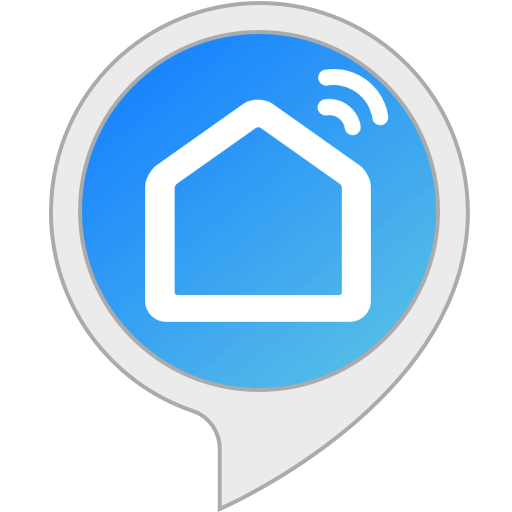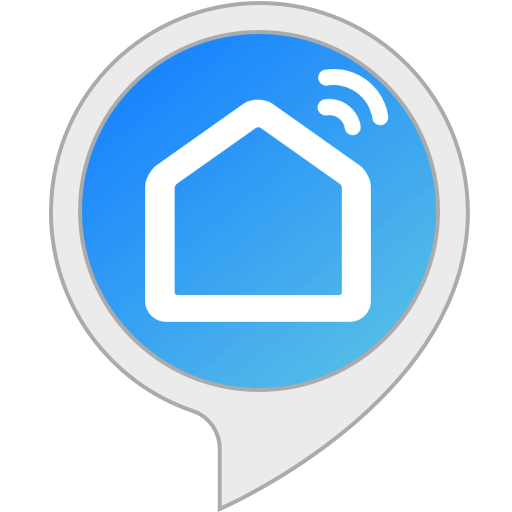Smart Life and Tuya Smart Apps help are compatible with Amazon Echo® and
make your home smart. Smart Life devices include plugs (receptables), switches
and dimmers.
SmartLife set-up
These instructions were created after experiencing outlet (socket or plug).
First, you set up the devices as SmartLife devices. Later, you incorporate them
into devices Amazon Echo recognizes. I like to perform set-up at a counter or
desk close to where the device will be used. I like to get an extension cord so
that I don't have to go back and forth between the wall outlet and where I'm
sitting to do the set-up.
To make set-up a lot easier, you should set your phone to use the
wireless-connection point (WiFi router) that you plan for your device to use.
For best results, you should do this at the outlet or near the outlet where you
will plug your device in.
Install the SmartLife application on your phone using Google Play, etc.
Launch the SmartLife application. When it comes up, it will show you all
the devices it knows about already (which will be none the first
time).
Tap the blue + button at upper right.
Tap Add Manually .
Tap the icon named Socket (Wi-Fi) .
Plug the device into the wall outlet (or the temporary extension cord).
Hold the Reset button on the side of the device until the blue
light begins to blink rapidly. This will take 5-10 seconds.
Confirm to the SmartLife application that the device is in set-up mode by
tapping the Confirm indicator rapidly blinking button (in the
application).
You will see the name of the wireless-connection point your phone is
connected to (Wi-Fi Name ). You must fill in the password to this
(Wi-Fi Password ). The next time you do this, you will not need
to retype the password if you tell the SmartLife application to remember
it.
Once the name and password are correct, tap Confirm .
Tap Continue .
Wait for confirmation for these three:
- Device found
- Register Device to Smart Cloud
- Initializing device
Tap Done
Unplug device, then write in pencil between its prongs the number that the
SmartLife application assigns to it. (You will see this number initially
when managing it for Amazon Echo (or Google Home, etc.) before assigning
it a human name.