
Apache NiFi Guided Tour, part 2:
Setting up a NiFi Custom-processor Project
Russell Bateman
March 2023
last update:

|
Apache NiFi Guided Tour, part 2:
|
This is continued from Apache NiFi Guided Tour, part 1 in which we download and installed NiFi, created a flow and ran it. In this part, we'll write a custom processor (hint: it's already written), see how to test it statically using NiFi's JUnit test framework outside the instance of Apache NiFi we set up and generate the NAR.
In Apache NiFi Guided Tour, part 3 we'll inject our custom processor's NAR into the instance of Apache NiFi we installed, then use our custom processor in a flow.
This exercise demonstrates setting up Apache NiFi, a custom-processor project in IntelliJ IDEA and the creation of a NiFi flow using that processor.
The simple, custom NiFi processor accepts the following document:
This is a test of the Emergency Broadcast System. This is only a test. The quick brown fox jumped over the lazy dog's back and got clean away.
...and changes the subject of the second sentence to "wily red fox" before sending the resulting flowfile to the next NiFi processors in the flow.
Instructions for exploding and building this project in your local filesystem.
$ tar -zxf filter-exercise.tar.gz
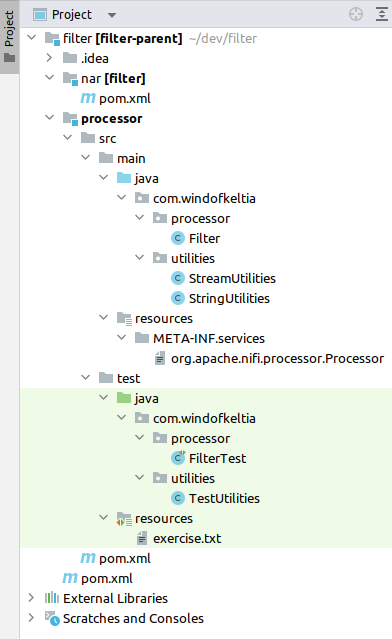 Click Trust Project in the dialog presented. (For this project,
"trust" should only mean that you'll accept the IDEA and Maven
configuration as constituted to create the project. However, I cannot
guaranteed that no one has found a way to "jack" my download, so do this
nevertheless at your own risk.) At right, you see what I see in IntelliJ
IDEA.
Click Trust Project in the dialog presented. (For this project,
"trust" should only mean that you'll accept the IDEA and Maven
configuration as constituted to create the project. However, I cannot
guaranteed that no one has found a way to "jack" my download, so do this
nevertheless at your own risk.) At right, you see what I see in IntelliJ
IDEA.