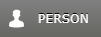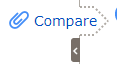Notes on adding sources to Family Tree records
Russell Bateman
August 2017
last update:
Attaching sources
Attaching sources may not be a lot of fun, but it is very helpful to other genealogists. A source
is an archive or reference to a person that demonstrates that this person lived and also where,
when, under what circumstances, etc. depending on the type of source. Potential sources are
numerous. A short list includes:
- The United States Census
- Ellis Island records
- Birth, death, marriage and other records
- Draft registrations
The following is a very exact and complete methodology noted when using Family Tree to attach
sources to a person in Family Tree. This description was accurate at the date (see above) that it
was written, though some things may have changed after. Most if not all of this work happens
within the familysearch.org website and not in any other website.
You may find a better sequence of actions as you become more familiar with what this methodology
produces. There's no right way to do any of this, but this page gives you one way
that worked (at the time this page was written).
Steps to attach a source
- Go to
http://www.familysearch.org.
- Log in.
- In the menu across the page banner, hover over Family Tree and select Tree.
- Click the Fan Chart icon display you at the center of a fan chart tree:

- Find someone in your ancestory that lived in the late 1700s to early 1800s. The reason to go
so far back is that you do not have access to the lives of people that lived much later than
that. If you try someone that was born, for example, in the late 1800s, you may find that you
do not have the right in Family Tree to view their descendents. Whomever you pick, follow
these instructions to accomplish as much work as you can on them and their descendents.
- Browse the tree until, hovering over it, a Fan Chart icon appears for the individual.
You will likely need to "choke up" on ancestors once or twice before you reach far enough
out to find one born in the late 1700s and dying in the 1800s.
- Click the Descendency icon; looks like this:
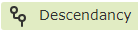
- Click on Generations: 4. It can take a while to refresh the page.
- Look only at persons on lines containing a "blue, record hints" icon:

- Click a name (from previous step).
- In the pop-up that appears, click on that person's Person link:
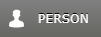
Down the right-hand side of the new page appearing is the Research Help box. There
may be some record hints listed already. Click on Show details to get all possible
hints in a list on a new page. Beginning in this next step, there's work to do in your head:
you must evaluate the worthiness and appropriateness of what's suggested as possible sources
to attach.
- Click a Review and Attach link. A new page is brought up,
Attach Historical Records to Family Tree. You must think about the source, what it
says about the person, then decide if you want to add it as a source to that person. Others
(or you) will use this new source in accomplishing later genealogical work like merging
persons, submitting for temple work, etc. If you decide to add this source, then follow the
next steps:
- Copy the first two lines at the upper left of the page that appear something like this:

In this example, the two lines to copy are: "Utah, Weber County Marriages, 1887-1941" and
"Stella L. Buck" on the next line. Click barely to the left of "Utah" and, holding the
mouse button down, sweep across and down to the right of "Buck." Release the mouse button.
Then, holding down the Control key, press C. This makes a copy of the
selected text on your computer's clipboard.
- Next, click inside the edit field entitled Reason to Attach Source that appears
at the right of the page further down (you may have to scroll to it). Hold down the
Control key and press V. This will paste what's on your computer's
clipboard into this edit field.
- Under the Reason to Attach Source edit field, click the Attach button. The
page will change. The right-hand, Family Tree side of the page will now be "tied" to the
left-hand source (in this example, the Weber County, Utah Marriages records). That part of
the page will acquire a light, green background. Even if the names don't exactly match,
you're saying that the one record is the same as the Family Tree person and you're
attaching this important source to help someone (or you) later use that information.
- If you feel this association is in error, there is a Detach link you can click
in the middle between the two sides that will undo this association:

It is common to detach unwanted associations. You would do this if you feel uncomfortable
or uncertain telling Family Tree (on the right) that the person on the left (that comes
from the source material you are attaching) is the same person. This is your call. It is
not the end of the world if you make a mistake as someone else with more confidence will
make this association or, if you attached in error, someone else with more information
will break the association.
- If you have made the association, i.e.: attached the source to the person, you can go
to the Family Tree person's Person record in familysearch.org. Open a
different tab in your browser to do this: you do not yet want to lose the page you have
been working on. When you reach the person's information, scroll down to the
Sources at the bottom and see this new source (assuming you recognize how Family
Tree lists this new source from any others it already has. If there are many sources for
the person (a very good thing), you may not easily recognize the one you just attached,
but you can be sure it is there.
- Still on the page where you attached this source, look down the page a bit and click the
Compare button in the center, if there is one, between the two sides:
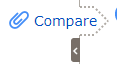
Look at the information presented, usually for a spouse or child, and decide if you think
it's right. If it's right, then click the Attach button. This attaches that same
source you found for the first person at the top to spouses and children of that person
known to Family Tree.
- Repeat for any additional offers to Compare. In this manner, you march down the page
attaching this source to all Family Tree records that will benefit from it.
- Once there is nothing left to compare and attach, you may close the tab as you've exhausted
the possible records that can benefit from this new source you've added.
Saving your place...
It's unlikely that you will sit down one afternoon and attach all possible sources to a person
before quitting. Here is a suggestion or two.
To keep your place in all these complex web pages, you might find it useful to use a note
service on your computer, like Sticky Notes, to write down the name you were working on
(the one in steps 5 and 6). Also note the sources you've already attached so you don't waste
time trying them again.
If you find yourself using multiple computers to do your work, you might look for
multihost-capable note-taking software. There is a way, for instance, to synchronize
Sticky Notes across multiple computers and there are other note-taking applications that
do this too. It's beyond the scope of this page to try to outline how this is done.
Google is your friend.
![]()
![]()
![]()
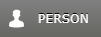


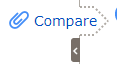
![]()
![]()
![]()