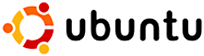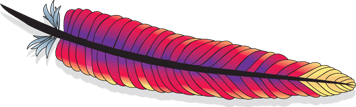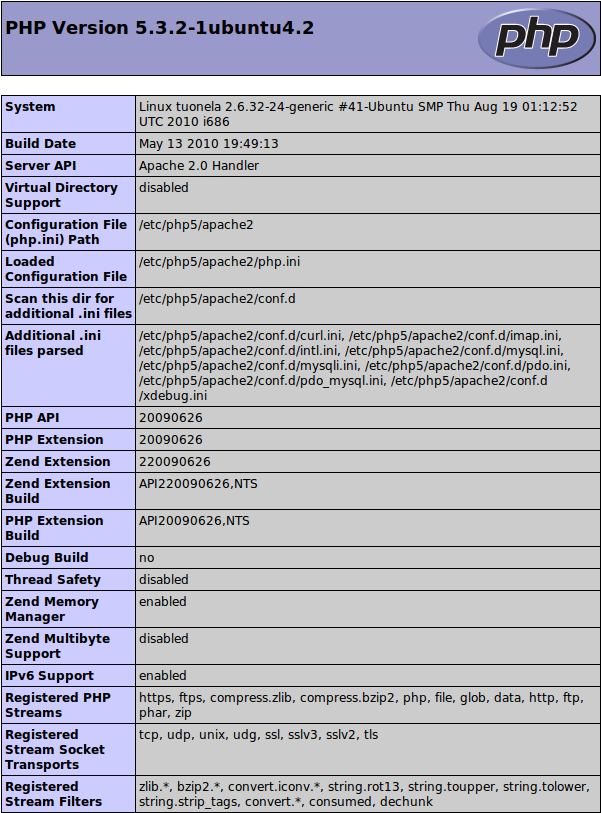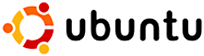
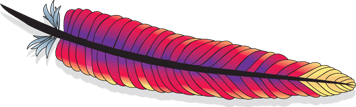


|
|
Setting up Linux, Apache,
MySQL and PHP (LAMP)
Russell Bateman
28 August 2010
last update:
Introduction
Setting up a Linux server to run the Apache web server, MySQL database and
PHP in support of web pages with access to data and other dynamic state (in
other words, no longer merely static web pages) is very simple today on
Ubuntu.
I chose to install Ubuntu Lucid Lynx desktop because, though I wanted an
Apache server and the other components, I also still wanted to use my box
to do development work.
As a prerequisite to reading this document, I expect you to be generally
aware of Linux practices (only at the user level) including how to work
menus, a terminal window, that your user's initial working directory is at
/home/username, etc.
|
|
Installing [ ]AMP
Launch the Synaptic Package Manager by pulling down the System ->
Administration -> Synaptic Package Manager menu. You'll be searching
for and installing a few packages.
- Click Search (don't use the Quick Search feature).
- Type "PHP5".
- Double-click and add each of the following in turn:
PHP
- libapache2-mod-php5 (drags in Apache)
- php-pear
- php5
- php5-curl
- php5-mysql (drags in much of MySQL)
- php5-intl
- php5-xdebug
MySQL
Search for "MySQL", locate and double-click the following package:
Apache web server
(Everything should be there already.)
Last, you should add
Download and install packages
Click Apply and wait for the packages to be installed. During the
installation of MySQL, you'll need to supply the MySQL server's root password.
Dismiss Synaptic Package Manager.
Launch browser
At this point, you're already serving up pages. If you're on Ubuntu (what this
page is about), the page you're serving up if you type
http://localhost/
...is on the path /var/www/index.html. This is useful. Let's say you
want to publish some documents internally and you're sitting behind a firewall.
Your IP address is 192.168.109. You can put those on the path /var/www/ and
your colleagues will be able to see them by entering
http://192.168.1.109/
They'll see your index page.
Updating your web fodder
Of course, everything at that path belongs to root root. There are
many solutions, but the easiest in my mind is to change the group ownership of
www to admin (your user is in the admin group, right?)
and the permissions on that directory too:
russ@tuonela:~> sudo bash
Password:
root@tuonela:/home/russ> cd /var
root@tuonela:/var> ll
total 10
drwxr-xr-x 2 root root 680 2011-01-13 08:39 backups
drwxr-xr-x 19 root root 528 2011-01-13 09:17 cache
drwxr-xr-x 2 root root 3704 2010-10-07 10:13 games
drwxr-xr-x 65 root root 1776 2011-01-13 09:17 lib
drwxrwsr-x 2 root staff 48 2010-10-07 03:15 local
drwxrwxrwt 3 root root 60 2011-01-13 09:18 lock
drwxr-xr-x 17 root root 3120 2011-01-13 09:17 log
drwxrwsr-x 2 root mail 48 2010-10-07 09:56 mail
drwxr-xr-x 2 root root 48 2010-10-07 09:56 opt
drwxr-xr-x 17 root root 700 2011-01-13 09:18 run
drwxr-xr-x 7 root root 200 2010-10-07 10:05 spool
drwxrwxrwt 2 root root 48 2011-01-10 11:15 tmp
drwxr-xr-x 5 root root 896 2011-01-13 09:50 www
root@tuonela:/var> chgrp admin www ; ll -d www
drwxr-xr-x 5 root admin 896 2011-01-13 09:50 www
root@tuonela:/var> chmod g+w ; ll -d www
drwxrxxr-x 5 root admin 896 2011-01-13 09:50 www
Now you can edit HTML files and copy them there for publication to your heart's
contentment.
As part of a larger solution, however, you might wish to eschew this approach
for a different one based on a subdirect, public_html, local to your
user. Read about that below.
Install vim
Install vim as your text editor by:
russ@taliesin:~> aptitude install vim-gnome
This will be useful for changing configuration files and other work over the
next steps.
Set up to use ~/public_html
Normally, web content on Ubuntu is set up to be rooted at the path
/var/www. You'll find an index.html at that location which you
can see if you open a browser and type http://localhost as the address.
A more convenient method of web content placement is to put everything under a
subdirectory of each user. This makes things easy for supporting diverse
domains via the users to whom they belong, e.g.: acme.com's content is set up
on the path /home/acme/public_html. Here, my username is russ.
Get root and change your current working directory to
/etc/apache2/mods-available. Issue the command to enable the Apache2
module for user directories:
russ@taliesin:~> sudo bash
root@taliesin:/home/russ> cd /etc/apache2/mods-available
root@taliesin:/etc/apache2/mods-available> a2enmod userdir
While in this same subdirectory, edit php5.conf to fix a setting that
removes the possibility of keeping web content under user home directories.
Comment out the following lines:
<IfModule mod_userdir>
<Directory /home/*/public_html>
php_admin_value engine Off
</Directory>
</IfModule>
Adding additional domains—a parenthesis
If you're hosting a domain, for example, acme.com, on this hardware,
you'll need to verify the presence of one setting and add a
<VirtualHost> paragraph in support of that domain. First, ensure
that /etc/apache2/ports.conf contains the following line:
NameVirtualHost *:80
(This assumes your Apache HTTP server is going to accept traffic over port 80.)
Next, add the following paragraph to a file whose name may be anything in
/etc/apache2/sites-available. In our case, I suggest that you name the
file acme or acme_com.
<VirtualHost *:80>
ServerName www.acme.com
ServerAlias acme.com *.acme.com
DocumentRoot /home/acme/public_html/
</VirtualHost>
Then, go create a link in /etc/apache2/sites-enabled to that file and
bounce Apache.
root@taliesin:/etc/apache2/sites-enabled> ln -s ../sites-available/acme
root@taliesin:/etc/apache2/sites-enabled> /etc/init.d/apache2 restart
* Restarting web server apache2
... waiting [ OK ]
At this point, assuming acme.com's DNS settings are correct, you should
be able to type http://www.acme.com in a browser to see the site page.
Here are some links on this topic:
Test installation
In your home directory, under public_html, add the following in a new
file index.php:
<?php
phpinfo();
Thereafter, typing the following address into the browser...
http://localhost/~russ/
...will get you the PHP information page.
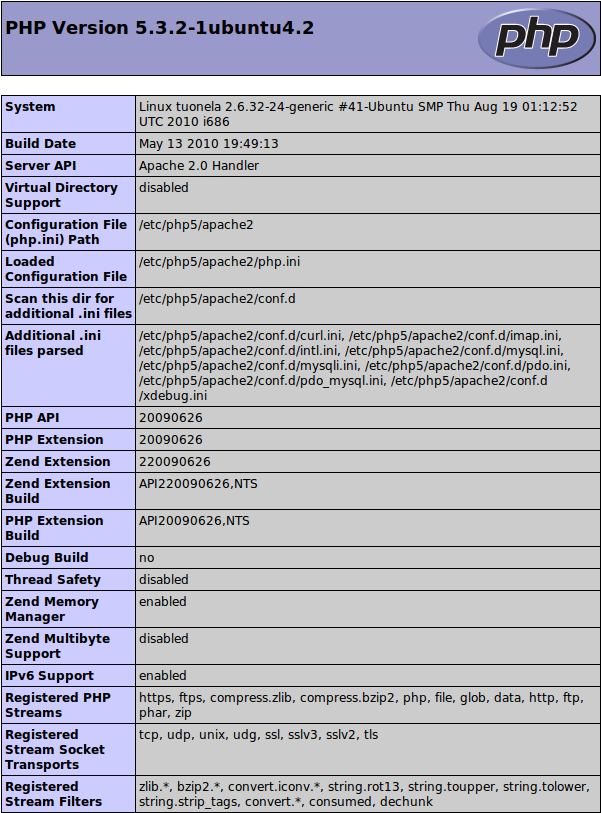
You can also create a little PHP server that echoes back whatever it receives:
<?php
print_r($_GET);
echo "<pre>\n";
$html = "<doc>\n";
foreach( $_GET as $var => $value )
{
$html .= " <$var>$value</$var>\n";
}
$html .= "</doc>";
echo htmlspecialchars( $html );
echo "</pre>\n";
Type this into the browser address line:
http://localhost/~russ/server.php?user=russ&password=moron
...and the resulting page will display something like:
Array ( [user] => russ [password] => moron )
<doc>
<user>russ</user>
<password>moron</password>
</doc>