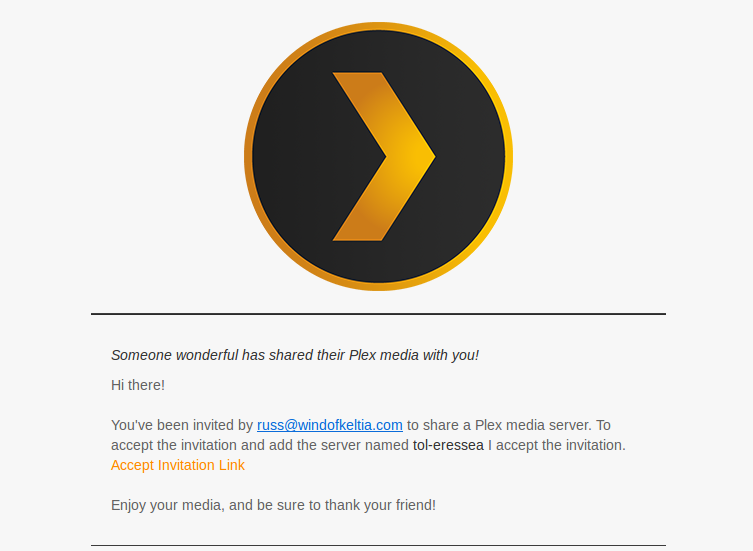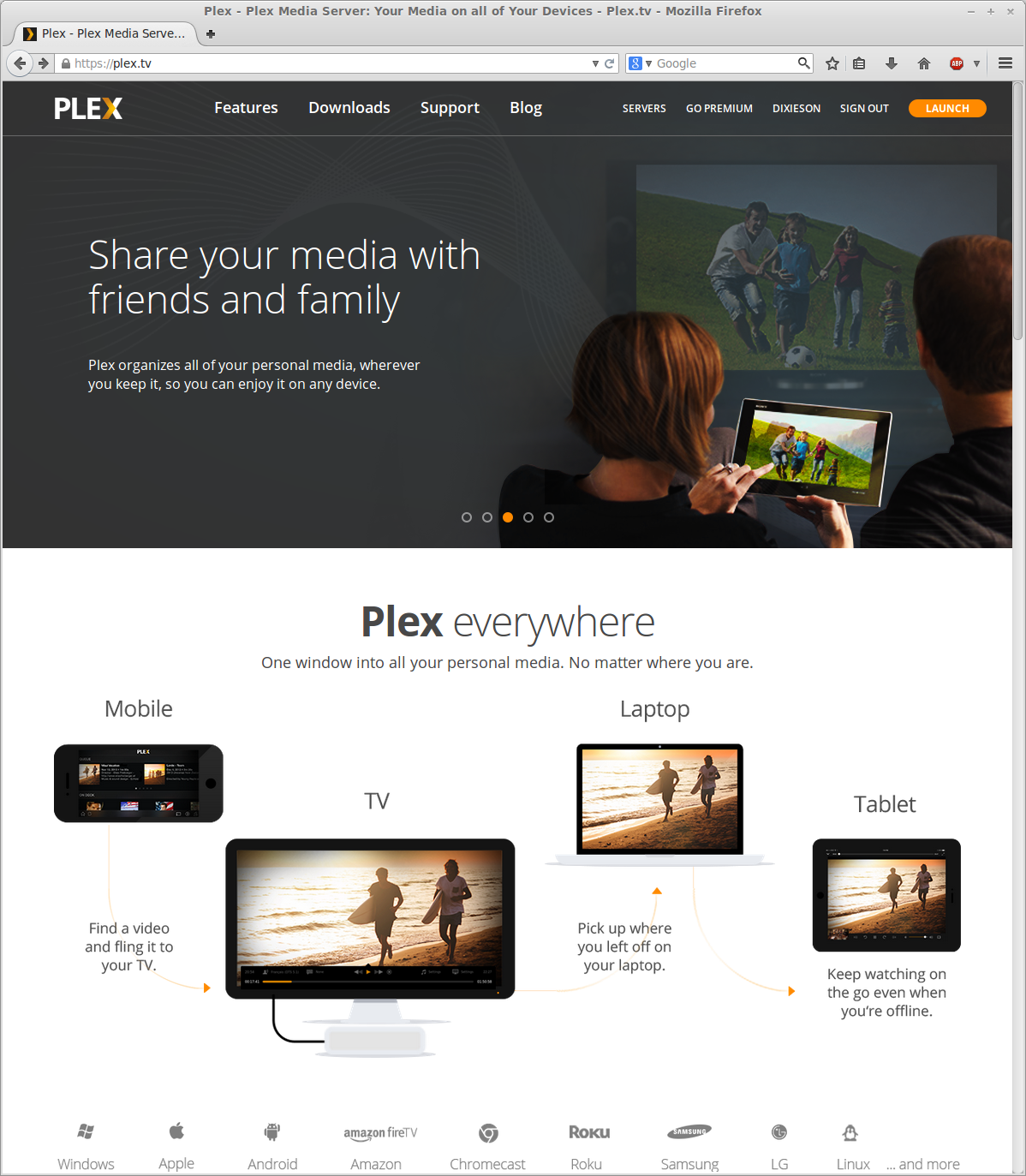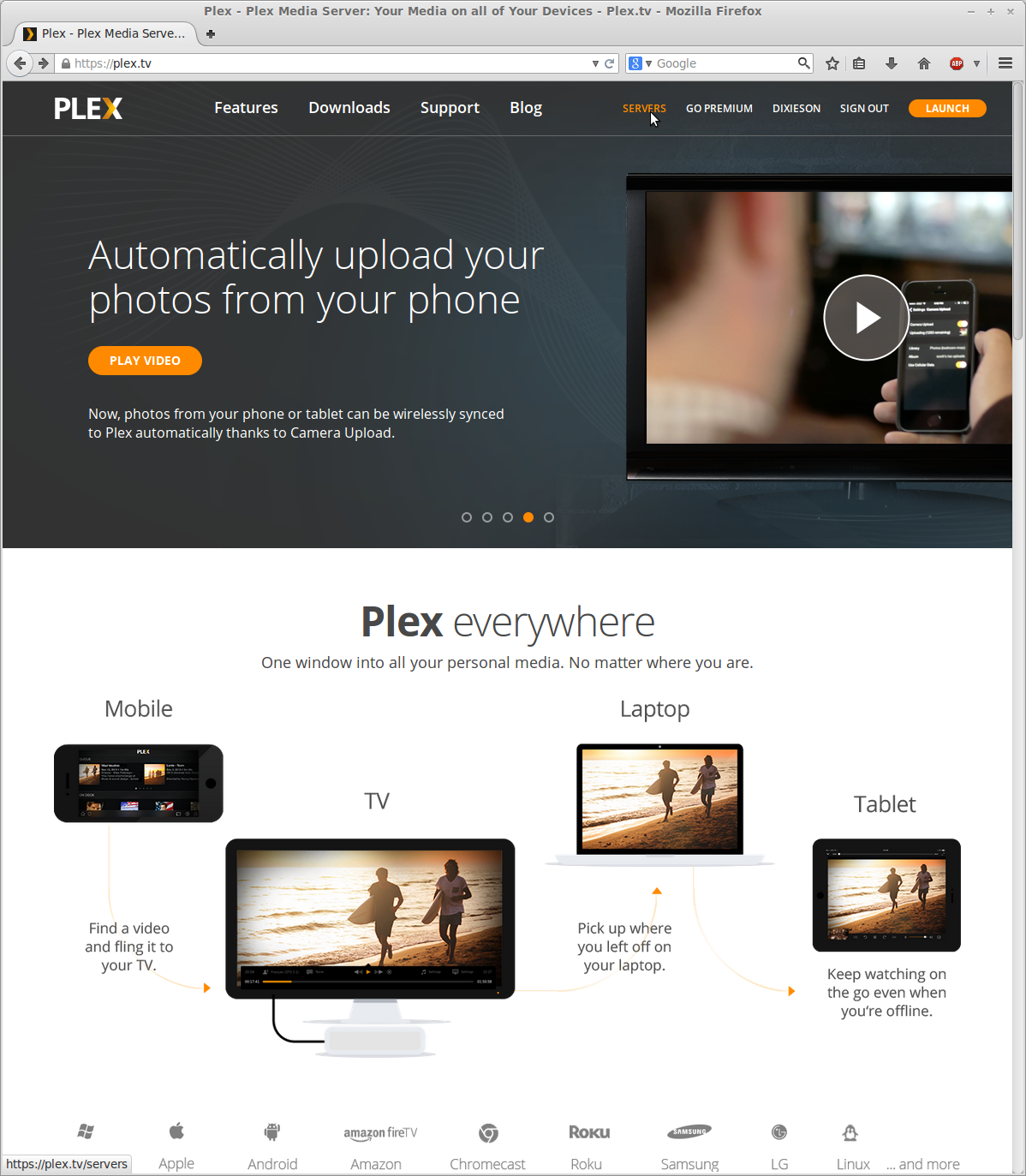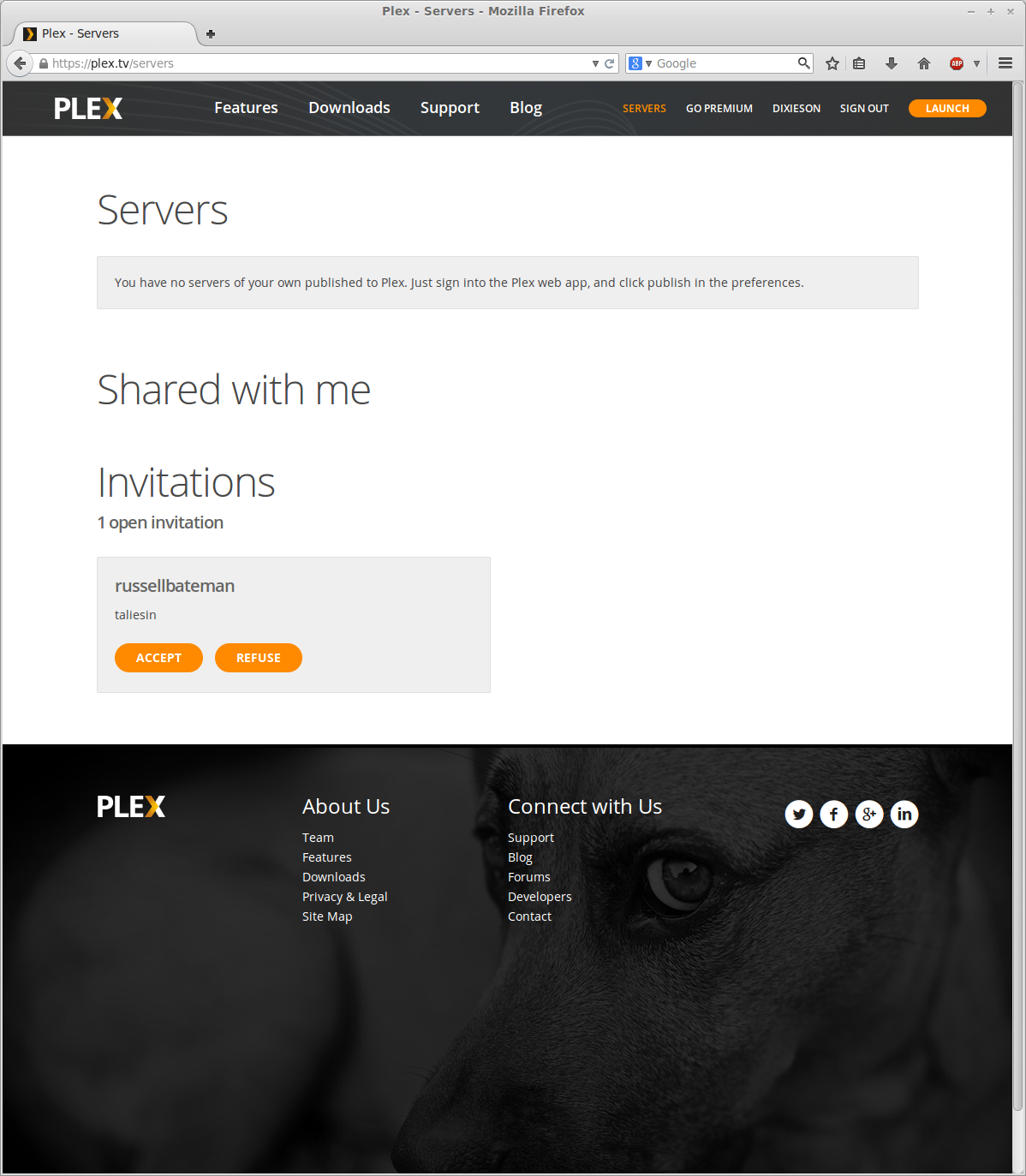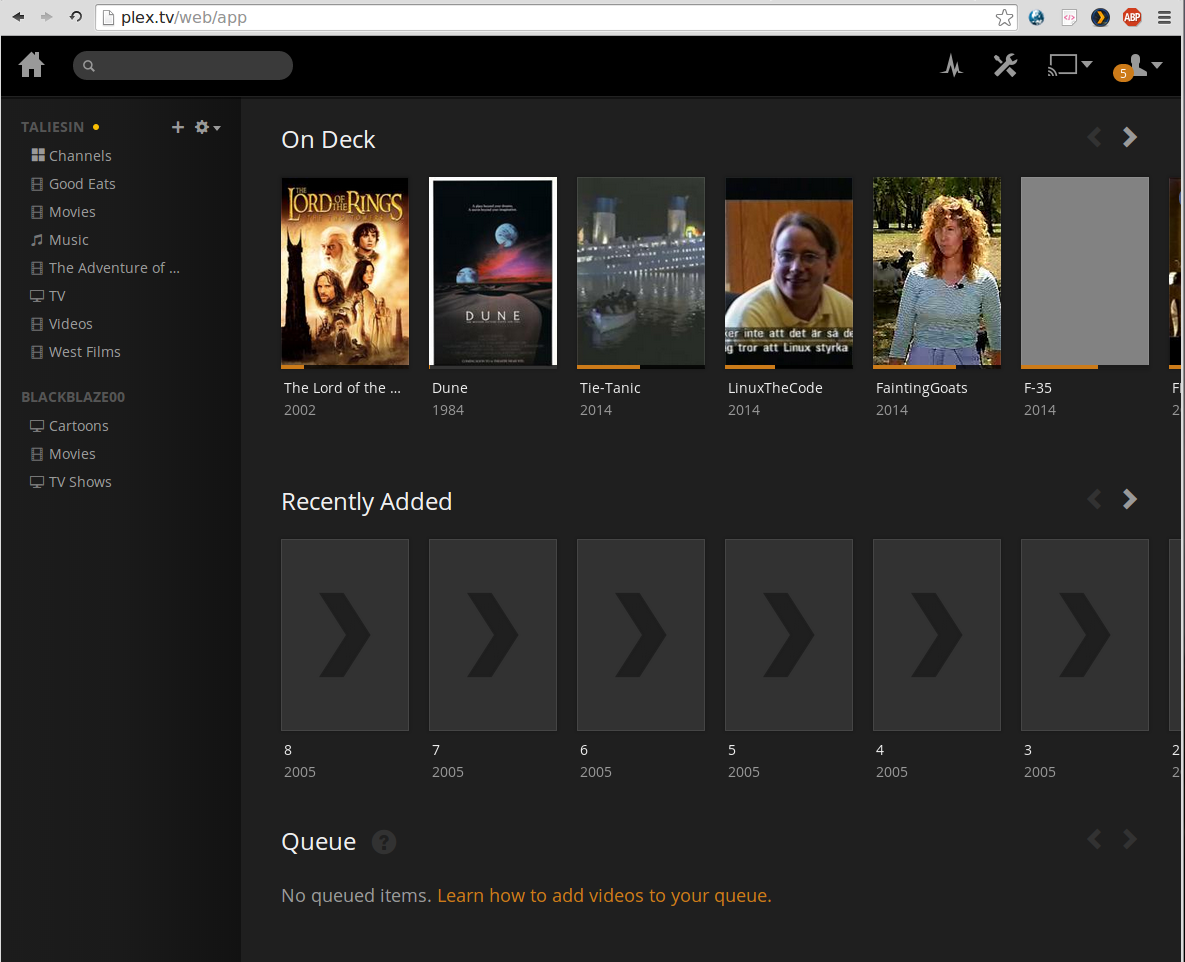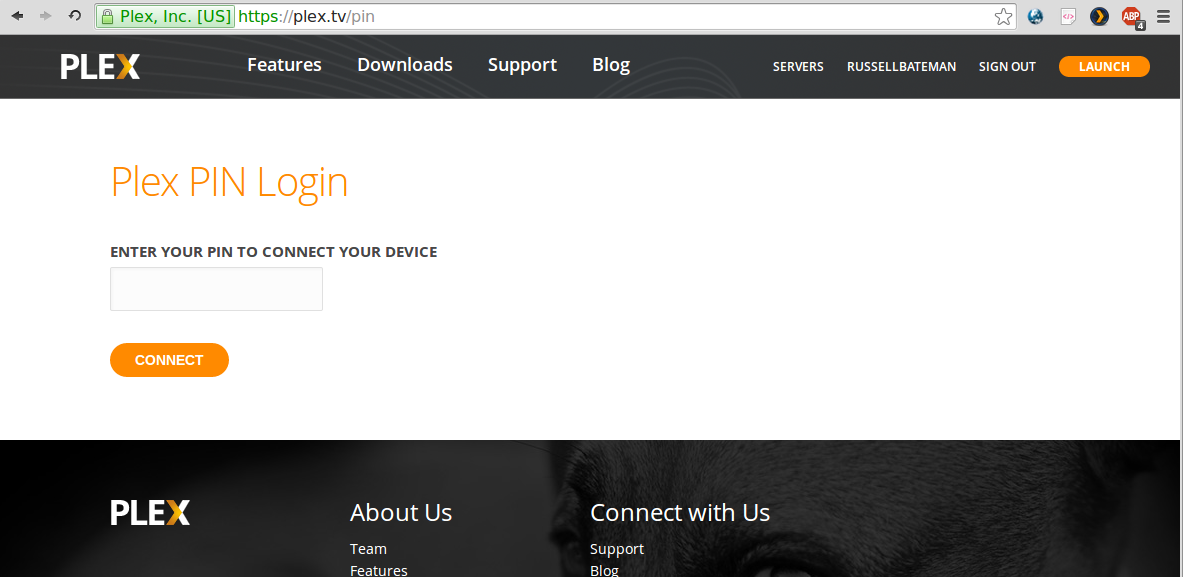|
Plex Media Server (users)Russell Bateman |
Table of Contents
- One, two, three
- Signing up for Plex
- Resetting your Plex password
- Accepting a shared-server invitation
- How does the Plex Media Server work?
- Viewing content
- How to watch on your television set
- Assigning the Roku PIN
- Handheld displayable formats
This document contains helps for consumers of Plex Media offered by servers they've accepted belonging to others—geeks and nerds who set them up. To see notes on how to do this, click here instead.
(Clicking on any image here will usually take you to a full-size view.)
One, two, three...
You want to use Plex and you know someone who's got a server. How easy is it to set this up? Here are the basic steps.
One can view media (watch movies, television shows) on your computer, on your phone or on your television set. On the computer or on the television, you must have broadband Internet.
This is all you need to do. Some of these steps are elaborated elsewhere on this page. Also, the exact steps tend to change slightly over time and I do not keep up with exact steps.
- Sign up for Plex, it's free (instructions below). Though the sign-up may propose payable options, just ignore them.
- Tell the server owner, likely a family member or a friend, that you want this service.
- The owner sends you an e-mailed invitation and you accept it.
- You figure out how to watch on your phone if you want or get help. Someday I may demonstrate that on this page.
- If you want to watch on your television, get a video-streaming device like a Roku 3, or this less expensive stick that runs off your wireless LAN and comes with a remote control too or this full Roku box that also accepts a hard Ethernet cable. At this writing, the purchase of the Roku Plex application is a one-time fee of $5 when bought using the Roku itself. Note, there are lots of video-streaming devices you can purchase: some of them are featured and reviewed below.
- You learn to set up your Roku and the Plex channel to view media content from a Plex server.
Signing up for Plex
Note: this is more or less how it goes. I can't keep up with their webpage changes, but this should help.
- Open a browser.
- Navigate to http://plex.tv.
- Click Sign up.
- Enter a Username, E-mail address, Password and
re-type the password to confirm. Enter your Birthday in the
three drop-down fields provided. Last, click I agree to the terms of
service.
On some monitors I've seen, it's hard to make out the 3 different
fields of the birthdate. I've outlined them and added labels in the
image here so you can see them because if you just put in the year, then
click SIGN UP, it will reject you and not usually tell you why.
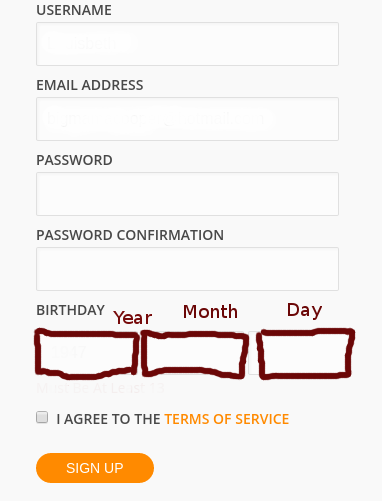
- Click the big Sign up button.
- Answer various questions on confirmation. I did all of this long ago and don't wish to create a bogus user just to re-document this process, but it shouldn't be too difficult to finish.
You will need to remember your e-mail address and password to use the service. If you ever need your actual username (I can't remember mine, for instance), then you'll likely be able to ask Plex for it by giving Plex your e-mail address, to which Plex will send some kind of reset-password opportunity. I don't wish to document this because it's a usual thing in this kind of service and it will change slightly with time anyway.
It is possible to change the e-mail address associated with your Plex account later if you need to.
Resetting your Plex password
(November, 2022)
Resetting your password (a new one) will have to happen on your PC:
- Go to https://plex.tv in a browser.
- At the extreme right of the bar on which you see Open Plex, there should be a little triangle: click that and choose Sign Out if it offers it.
- If, instead, it says Sign Up, then next to it will be Sign In.
- Click Sign In.
- In Account Sign In, type in your e-mail address where it says Email or Username.
- Opposite Password, click Forgot?
- You should see a Reset Password page; click Send Instructions.
- Instructions should be sent to your e-mail address from Plex. Follow those.
Once that works, you should be able to sign into Plex:
- Go to https://plex.tv in a browser.
- Click Sign In.
- In Account Sign In, type in your e-mail address where it says Email or Username.
- Type in your Password.
- You should be back on the first page to Plex and you can click Open Plex.
This gets you into the browser-based version of Plex. That's not usually where you want to go to watch movies. Instead, go try your TV again. If Plex isn't set up, then you might be able to do it using your e-mail and new password. If not, as I cannot guess how your television's Plex application works (each is slightly different), you'll need some help, maybe from a tech-savvy member of your family.
Accepting a shared-server invitation
If someone who owns and maintains a Plex Media Server sends you an invitation to share his or her content, you'll receive an e-mail entitled, "You've been invited to share a Plex media server." Opening it, you'll see something like this:
The orange-colored text, "Accept Invitation Link," is where you click which will launch your default browser and the page you get allows you to accept the invitation.
Or, if you know you've been invited already and lost the e-mail, you can do this:
- Open a browser.
- Navigate to http://plex.tv.
- Enter your e-mail address (or username).
- Enter your password. Click Remember me if you wish not to have to type your password next time. (This has the inconvenience of making it easier for your to forget your password since you won't be typing it in again unless you change computers, browsers or erase your browser cookies.)
- Click the big Sign in button. You should see something like this:
- Now click Servers in the top bar.
- Now you should see something like this. You can accept the invitation by clicking the big orange Accept button:
You should now be looking at content to which you have access. If there is none, it's because you haven't been invited to sign up for content someone like me is publishing. (See Sharing your Plex server with others.)
How does the Plex Media Server work?
When you want to watch content on your (or your friend's, family member's, etc.) Plex Media server, whatever you're using (Roku, mobile phone, tablet or computer browser) doesn't know how to get to that content. This is where the Plex user account comes in.
The Plex user account is reached from whatever device you're using over the Internet. Plex (their headquarters server) knows all the Plex Media servers everywhere, including the one you want. Associated with your user is a list of one or more of these servers by their IP address.
So, your device contacts plex.tv which hooks you up with the server you're trying to watch content on. But, how does plex.tv know how to do this?
It's sort of magic. Even when the ISP of the person whose Plex Media server you're watching changes that server's IP address (because your friend moves somewhere, changes computers his server is on, the ISP changes via DHCP, etc.), the server quickly recovers its ability to serve up media content. This is because the server always broadcasts its IP address to the plex.tv account.
So, Plex will not work when the Internet is down because you won't be able to contact plex.tv to log into your account.
Viewing content
- Open a browser.
- Navigate to http://plex.tv.
- Click Sign in. You should see something like this:
- Enter your e-mail address (or username).
- Enter your password. Click Remember me if you wish not to have to type your password next time. (This has the inconvenience of making it easier for your to forget your password since you won't be typing it in again unless you change computers, browsers or erase your browser cookies.)
- Click the big Sign in button.
- Click Launch. This will take you to one of the shared Plex
servers you've accepted. Down the left column you'll see libraries
into which the owner of that server has organized his or her content.
Typically, you can choose between Movies, TV,
Videos and even Music. There may be others; it's up to
the server owner.
If you have access to more than one server, you'll see libraries from the other servers to which you have access listed too. Here, I've got my own server, taliesin, and you see another, blackblaze00. that someone else happens to be sharing with me.
You should now be looking at content to which you have access. If there is none, it's because you haven't been invited to sign up for content someone like me is publishing. (See Sharing your Plex server with others.)
Note that when you play content in your browser, the tab's or window's back arrow will not function as you expect. Typically, you have to click and hold down the mouse button on the back arrow, then go way back in Plex history before your browser will stop playing the movie. Yes, this is annoying.
How to watch Plex Media server content on your television set
To watch a movie or television episode from a Plex Media server on your own television, the set must be "attached" to the Internet. This is done using a streaming device which is a hardware add-on (just as a DVD or Blu-ray player component is an add-on).
All streaming devices connect to your television set, just as modern DVD and Blu-ray players, through an HDMI port on the back of your television, something that looks like this:

Modern televisions come with at least one and often even more than one. Televisions have not always had these ports—rarely before 2005.
Streaming devices are numerous like the Google Chromecast you just plug into an HDMI port on the back of your television set. Its "remote control" is your smartphone (either Android or iPhone). It's powered with a micro USB cable like the one you use to charge a telephone; it can be plugged in either to the USB port on your (newer) television or into a USB wall wart (like the one you use to charge your cellphone).

The Chromecast device connects to the Internet through a Wi-Fi connection to your home network. Chromecast offers two methods to stream content to a television: the first employs mobile apps and web apps that support the Google Cast technology; the second allows mirroring of most content displayed by the Google Chrome web browser running on a personal computer or tablet, as well as content displayed on some Android devices. In both cases, playback is initiated through the "cast" button on the controlling device (phone, computer, etc.)
Here's an illustration and prices as of January, 2015. It was going for anywhere from $29 on eBay to $35 from Google Play.
Amazon and Roku both make similar, low-priced "dongles" and the Roku and Amazon "sticks" come each with a remote control. Each operates either through its accompanying remote control or a free application you download to your telephone.
Here are illustrations and prices as of January, 2015. The Roku was going for $49 from just about everyone and the Amazon Firestick was $39 from Amazon:
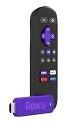

Here's a fancy Amazon Firestick with voice remote, $49 from Amazon.

The Roku 3, the Cadillac of media streaming, goes for just under $100, unless on sale. It's a full-featured device that uses an HDMI cable to plug into your television and offers its own remote control with a cool feature of ear buds that mute the television while allowing you alone to listen and control the volume. The Roku 3 can also be wired directly to your home network directly using Category-5/6 and RJ-45 connectors.

This is the device I have most experience with.
Assigning the Roku PIN
Above were instructions for getting to a Plex Media server from your computer. It's not a bad idea, however, to familiarize yourself with viewing Plex content from your computer's browser.
Once you've already signed up to use a Plex Media server, you can also get to it using your Roku and similar devices by inputting a special PIN. These instructions are only for the Roku 3.
Go to the Channel Store on your Roku and find the Plex "channel." I think this moves around, but you'll likely find it hiding among such channels as Netflix, PBS, Amazon and YouTube. Once you see it, use arrow keys to get to it and click the OK button, confirm adding it, then go to it.
I believe what's changed since I did this is that you must now purchase the Roku Plex application unless you registered with Plex and bought in at the Plex Pass level, which I did (I'm a lifetime member). Please see Plex support: Activating the Roku App. At this writing, the purchase of the Roku Plex application is a one-time fee of $5 when bought using the Roku itself.
After you've set up your Plex account (done as shown above from a browser running on your computer), you can accept a Plex Media server owner's invitation to view content. Accepting the invitation makes you a guest on that server. When you log into your Plex account from the Roku application, which you cannot do until you a) arrange for the 30-day trial or b) purchase it, the Roku will detect this association and automatically make the server available to you without you needing to know the server's IP address.
At this point, it's fuzzy to me because I don't have a Roku that's not already connected to my Plex server. I believe that you must nevertheless obtain a special code or PIN from Roku to enter into your Plex account from your computer's browser. Here's how I think this goes:
- Turn on television.
- Source the HDMI to which your Roku is attached.
- On the Roku, go to My Channels.
- Find the Plex application among your channels and click the Roku's OK button.
- Scroll down to the bottom of whatever's on Plex to a gear-shaped icon (Preferences) and click OK.
- You should see Set Plex Channel Preferences.
- Under this section, you should something like Connect to Plex server, select that and click OK.
- The application should give you a) a URL (http://plex.tv/pin) and a magic, usually 4-character code consisting of uppercase letters and maybe a number or 2. This is the PIN. Write the URL and the PIN down.
If that proves to be the case, once you have the PIN, go to a computer on the Internet and do this:
- Go to your Plex account in a browser, navigate to http://plex.tv/pin. I don't think you can find this from the main page; if this URL is wrong here, it's because it's changed. Roku should give you the right one.
- Log into your Plex account. The dialog asks you for your username or the e-mail address associated with your account. It asks you for your password. You must log in.
- If successfully logged in, you should see something like this. Enter the PIN your Roku gave you and click the big, orange Connect button:
When you go back to your television, it should show you a bunch of icons for television, movies, etc. This is the Plex content. Explore it just as you'd explore Netflix content. It works similarly.
Handheld displayable formats
Plex takes care of all conversions when streaming to a handheld device. So long as viewers have iOS or Android devices, you don't need to worry about special formats for anything: If it plays on your Roku, it'll play on these devices just fine.
There is a nominal charge ($5) for the Plex application on the handheld.
(I believe the Plex application for display is one that must be purchased. Sync permission must be granted by the server owner when such viewers (persons with handhelds) have a shared account on your server.